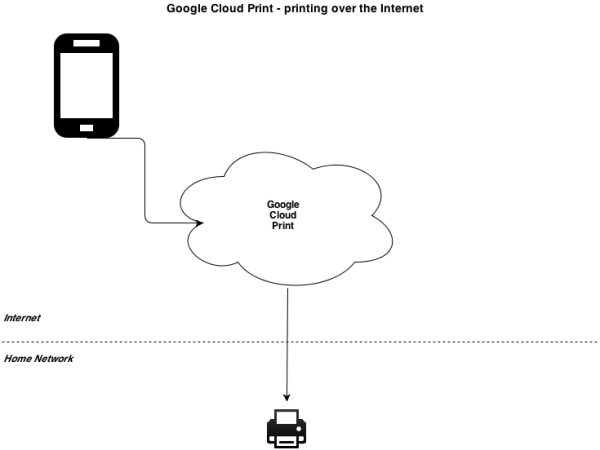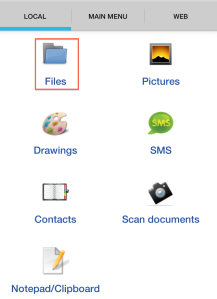As the world goes mobile with smartphones and tablets, there’s still one thing that has not changed much in the recent times – the printer.
Setting up a printer to work with multiple devices usually involves installing multiple drivers on the devices. You may need to print from any one, or a combination of the following devices:
- Windows computer
- Mac computer
- Linux computer
- iOS devices
- Android devices
- Windows mobile devices
- Blackberry devices
And when dealing with these devices, not only do you need different printer drivers for different operating systems, you also need to keep updating the drivers to the latest version.
When managing the apps or drivers for the your devices, you may face the following problems:
- Drivers not updated on the device
- Drivers not supported (for example, for Windows XP)
- Drivers not available (for example, for Linux devices)
When you want to print an important file, you may run into many problems which can be very frustrating. Not to mention the fact that your computer needs to be physically connected to your printer, or at least to your network. In a ‘Mobile World’, this may not be true anymore.
Thinking about these issues, I thought about the characteristics of my ideal printer:
- Never needs updates – I don’t want to waste my time updating my drivers.
- Is OS agnostic – the driver must work on all operating systems.
- Is device agnostic – the driver must work on all devices.
- Is printer agnostic – I don’t want to upgrade the driver even when I upgrade the printer.
- Is network agnostic – the driver must work across networks or even over the Internet.
- Is secure – the driver must be secure over the network or the Internet.
- Is self-fixing – the bugs in the driver must be fixed automatically by the printer manufacturer.
I was wondering if there could be a driver that fulfills my stringent criteria. And then, I found my ideal printing solution – Google Cloud Print. Google Cloud Print lets me print from multiple devices and even print over the Internet!
All you need to make it work is a Cloud Ready Printer, an Internet connection, and a Google (Gmail) account.
How do I connect my printer to Google Cloud Print?
Make sure your printer is ‘Cloud Ready’. Most network or Wi-Fi printers are Cloud Ready these days. For example, the Samsung SCX 3405FW. Here are a few simple steps to connect your printer to Google Cloud Print:
1) Connect the Cloud Ready printer to your router over Wi-Fi or via ethernet.
2) Logon to your printer through a browser. The URL will be something like http://192.168.x.x. Once you enter the user name and password to logon to the printer, you will be presented with a dashboard to configure the printer settings. (Check the printer’s user guide for its user name and password.)
3) Go to the Google Cloud Print option. (Check the printer’s user guide for the exact location of the Google Cloud Print setting.)
4) Enter your Google (Gmail) user name and password. This step authorizes your printer to receive print jobs from Google Cloud Print.
5) After configuring your printer to receive print jobs from Google Cloud Print, your Google email will be displayed as the registered email.
How do I print a document using Google Cloud Print?
Once your computer is connected to Google Cloud Print, download the Cloud Print app on your mobile device. You can then print any file from any device over the Internet or local network. Here are a few steps to print any file on an Android device:
1) Open Cloud Print. Click Local > Files to access files available locally on your phone.
2) Select any file and confirm the print action.
3) Modify the Page Setup and print the file.
The file is immediately printed over the Internet!
If you have multiple devices, with multiple operating systems, you need not worry anymore. Google Cloud Print automatically manages the drivers for all devices. All you need is a Cloud Ready printer connected to the Internet.
With Google Cloud Print, you never have to update the printer drivers. Even if you change your printer, you never have to reinstall the drivers. The only thing you need to do is ‘authorize’ your printer to accept print jobs from Google Cloud Print.
Is Cloud Printing useful for business?
Google Cloud Print could be a game changer for IT departments in small business. With Google Cloud Print, small businesses could avoid having a computer at various warehouse locations and just schedule a print job over the cloud.
Consider a hypothetical small business selling cosmetics to a small customer base across a distributed geographic location:
- The mobile sales teams in various shopping malls (or the branch office) accept orders and send the print jobs to the cloud ready warehouse printers.
- The warehouse employee creates a package and pastes the shipping label on the package.
- Since warehouses do not have computers, there is no computer maintenance required.
- Google Cloud Print not only saves money for small businesses, but also reduces the hassle of managing computers in multiple locations.
It’s really cool isn’t it? It’s time you upgraded to a printer that supports Google Cloud Print. Because, printer drivers could soon become extinct. It would be interesting to see how Google Cloud Print evolves in future. I would’t be surprised if Google adds multiple features like Cloud Scan or Cloud Fax considering the fact that most Cloud Ready Printers are Multi-function printers (printer, scanner, fax, and copier).
The next time you want to print an important document, don’t wait till you get home. You could print remotely when you are on your way home in your car or on the train. Better still, you could print from halfway across the world, and your printer will still finish the job right away like a humble minion.